Exploring Panda3D Texture Memory Viewer
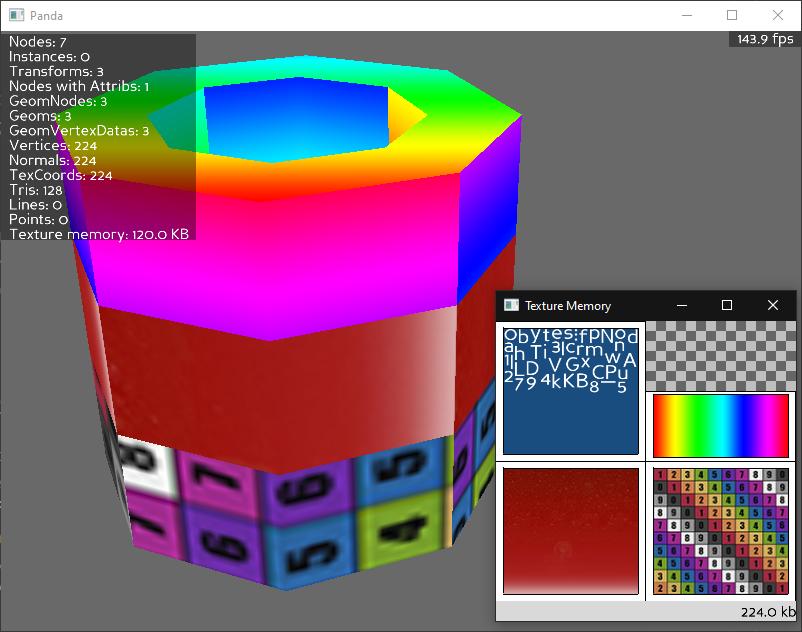
This post is aimed towards individuals with at least some degree of familiarity of using the Panda3D game engine. In addition, I am using Toontown assets along with my own to demonstrate the usage of the tool.
What’s this used for?
Creates a separate graphics window that displays an approximation of the current texture memory, showing the textures that are resident and/or active, and an approximation of the amount of texture memory consumed by each one.Intended as a useful tool to help determine where texture memory is being spent.- Finding texture-related memory leaks (i.e. images not cleaning up)
- Seeing a graphical representation of currently loaded textures
Caveats
- The tool doesn’t actually know how the textures are physically laid out in memory. Because of this, the arrangement of textures in the memory window occasionally rearranges to make room to display other textures stored in memory. It is not binded to the physical placement of textures in the memory!
This tool can't be used to research texture memory fragmentation issues.
Additionally, Panda’s Texture Memory Viewer application can be a bit buggy. The program may crash when trying to open up various BAM/EGG files. As a workaround, I recommend upscaling the texture memory viewer window before opening a new model.
Setting up the Tool
I’ve made several demonstration scripts publicly available for demonstrating this tool; you can find them here. I will be using texmem_demo.py alongside this writeup.
As of writing this blog post, there is no configuration variable for enabling the texture memory viewer to launch on an application’s runtime, however, the ShowBase class offers a method to toggle the texture memory viewer with base.toggleTexMem()
The Interface

Textures that are lit up are actively being called to render.
Textures that are dimmed indicate that they are still in memory, however are not being actively called for during render.
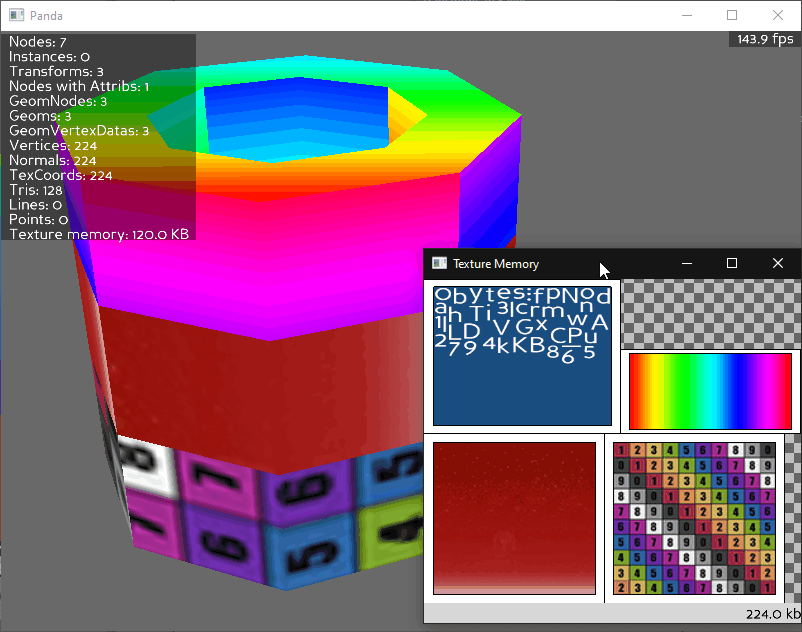
- Clicking on an image in the viewer will isolate that texture in the viewer and flash in the scene.
Loading Models
As a sample, I’m going to open up the Donalds Dock playground which is located at phase_6/models/playgrounds/donalds_dock.bam
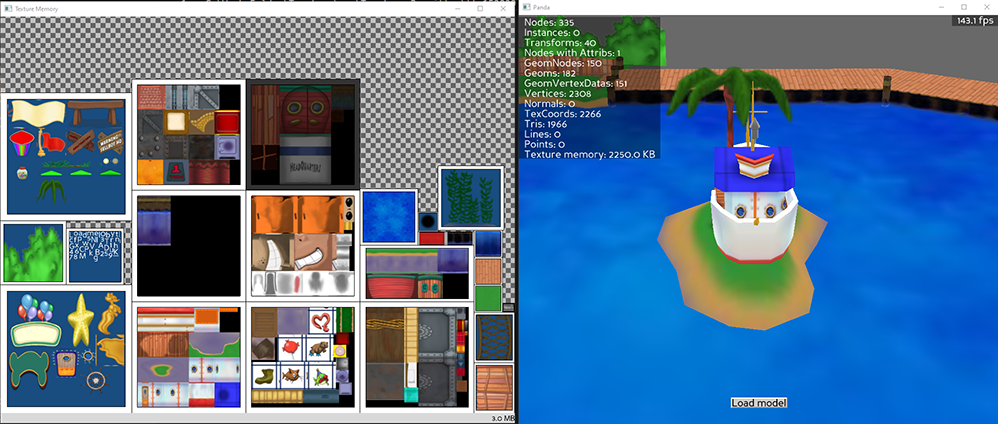
Moving around the camera with your mouse, you may see new textures pop up in the window and some dim in color.
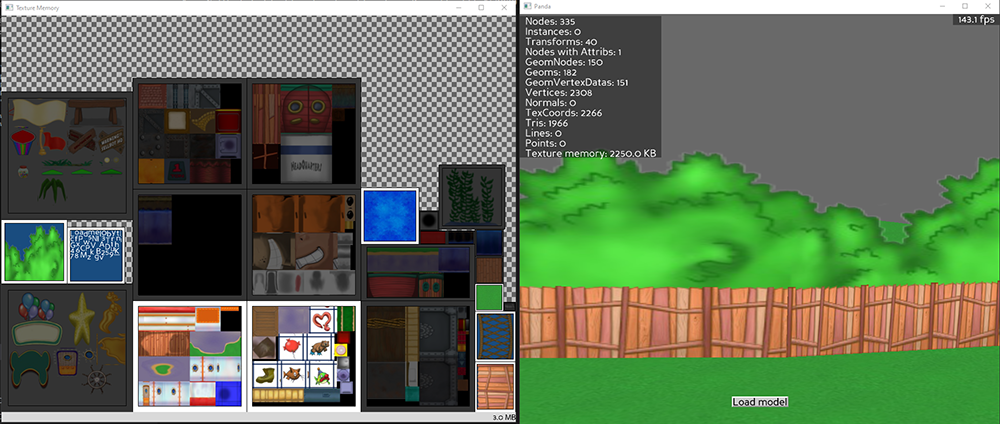
As you can see here, we can easily identify the locations of specific textures currently loaded in with the playground.
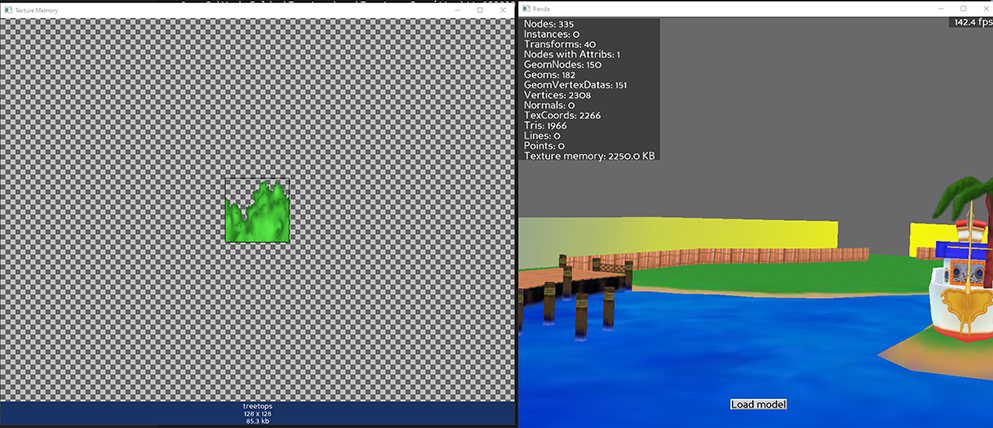
Now, I’m going to load in the Minnie’s Melodyland playground. The tool will automatically clear out all of the nodes in the scene upon loading a new model. You can find the model at phase_6/models/minnies_melody_land.bam
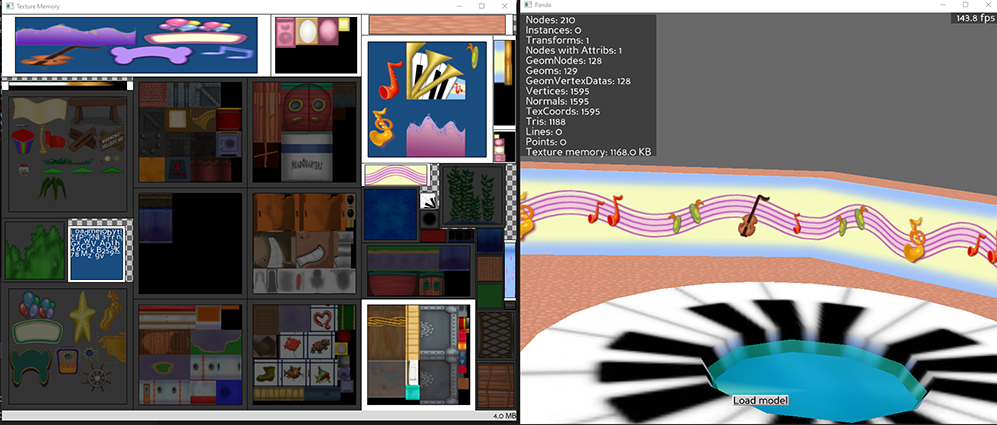 If you look at the texture editor here, you may see some remnants of textures that were called for Donald’s Dock, but have no use in Melodyland. By default, previously loaded in textures may still be stored in ram as cache until being replaced with a newer called texture.
If you look at the texture editor here, you may see some remnants of textures that were called for Donald’s Dock, but have no use in Melodyland. By default, previously loaded in textures may still be stored in ram as cache until being replaced with a newer called texture.
This is a good thing when it comes graphics that are consistently rendered, such as GUI and Toon textures.
Experimenting with Texture Memory
Upon opening texmem_demo.py, there are three loadPrcFileData calls. By enabling any of these configurations (changing the 0 to a 1), our scene will behave differently.