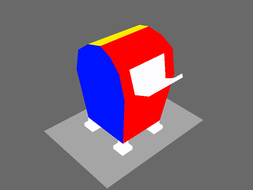Vertex Painting in Autodesk Maya
Quick Notes
- Toontown models render best when using the Legacy Default Viewport render with flat shading enabled.
- If you have an object, face, edge, or UV selected, you can use the default ctrl+f9 hotkey to convert your selection into a vertices selection.
- When vertex painting, I advise taking a lot of precaution when undoing any of your actions. There’s an infrequent bug in Maya that will turn vertices you’ve last modified to a black color. With this bug, you can’t undo/redo it to get your colors back.
- I’ve had some problems in the past with the
Add,Subtract,Smooth, andScalemodes with painting. Sometimes the vertex painting can completely break over trying to convert it to Panda3D, causing some areas to just have undesired black vertex painting. I’ve found that only sticking withReplaceorRemoveoperations prevents this sort of problem from happening. It’s a very strange anomaly that I’m still trying to investigate.
Detach/Merge Vertices
Detaching
For detaching two vertices that share the same exact position, select the area you want to merge, and go to Edit Mesh>Detach
Merging
Follow the same procedure as above, but instead of selecting the detach button, go to Edit Mesh>Merge and select the box for configuring the threshold. I recommend setting the threshold to 0.0001 so that other vertices in different areas don’t snap together.
Using Color Sets & Apply Color
First thing’s first, if you are starting with a clean model, you need to go to Mesh Display>New Color Set
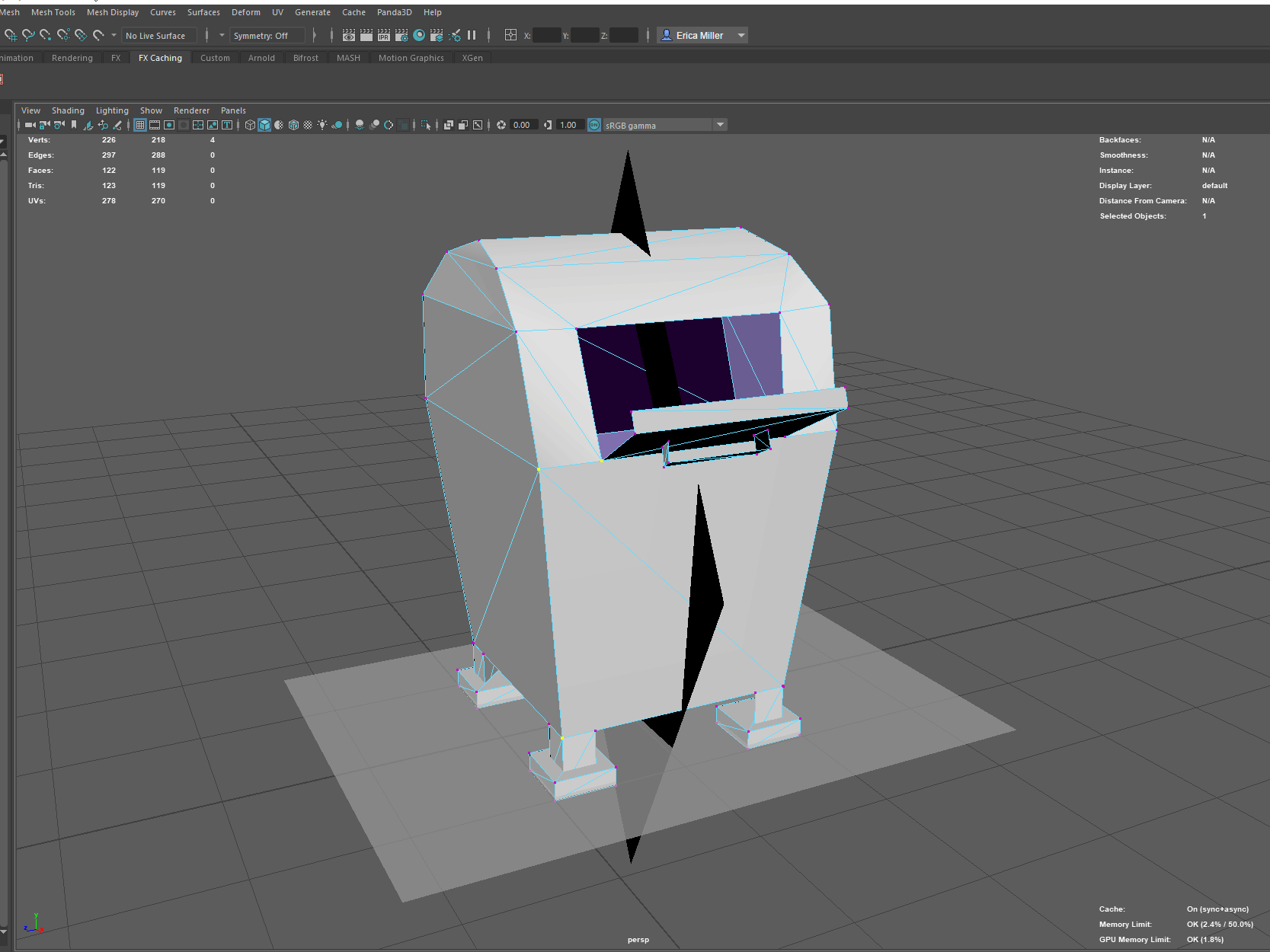
Keep in mind that if you already have some vertex painting applied on the mesh already, it’ll switch it out with a fresh state.
After we apply a new color set, we need to fill replace the default colors with white. This is important, as this is basically equivalent to “no vertex painting” for Toontown.
- Select mesh bounds, then Mesh Display>Apply Color>Set to 100% White, replace>Apply
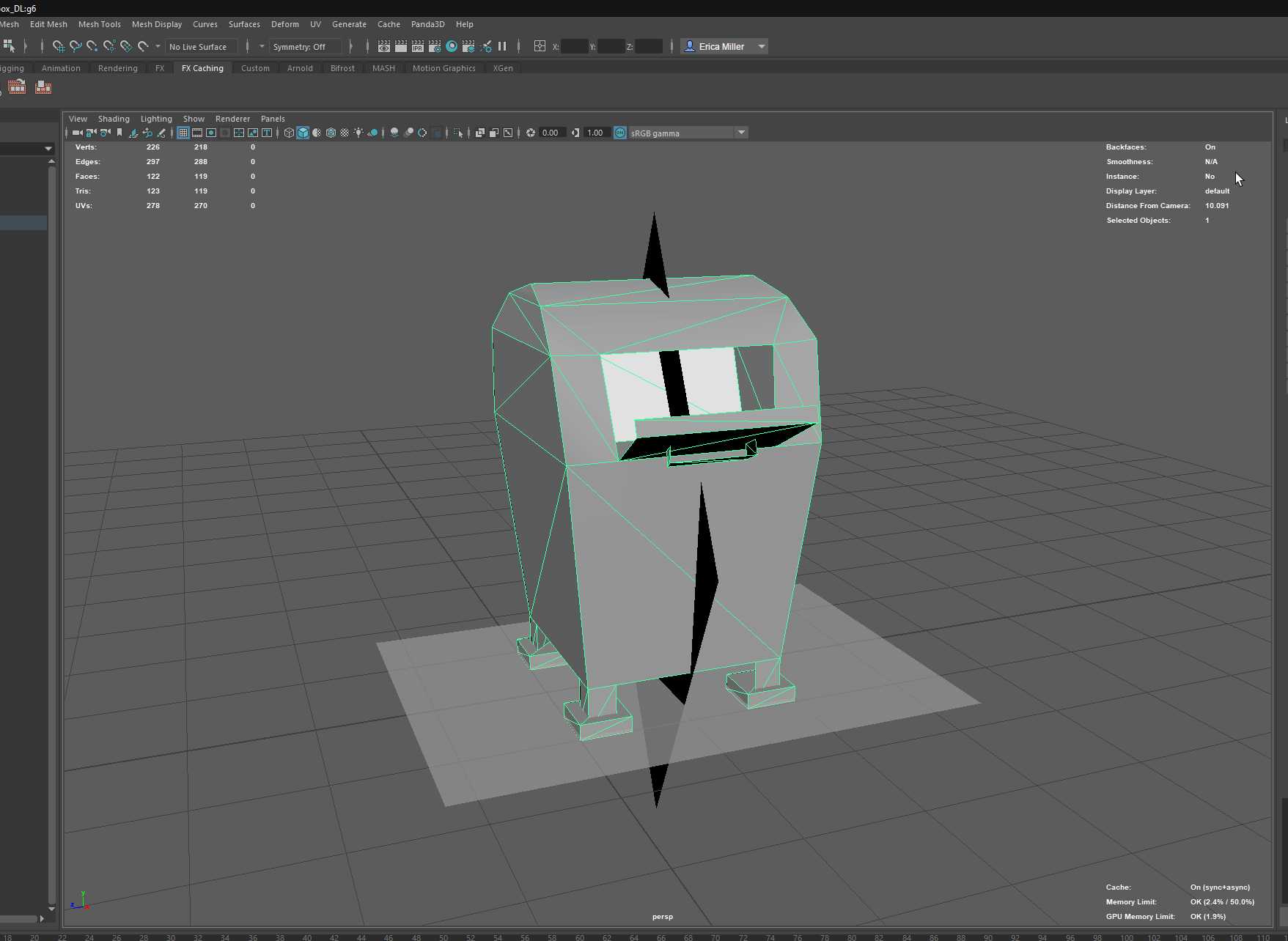
So after messing around with Apply color on different UV shells, I’ve made a colorful-looking mailbox. Keep in mind that it currently has no textures applied!
Shading with vertex painting isn’t too bad, just make sure you’re not using something too dark. In order to shade precise locations, I just isolate some of the geometry by selecting shells, selecting the vertices I want to shade, then applying color.
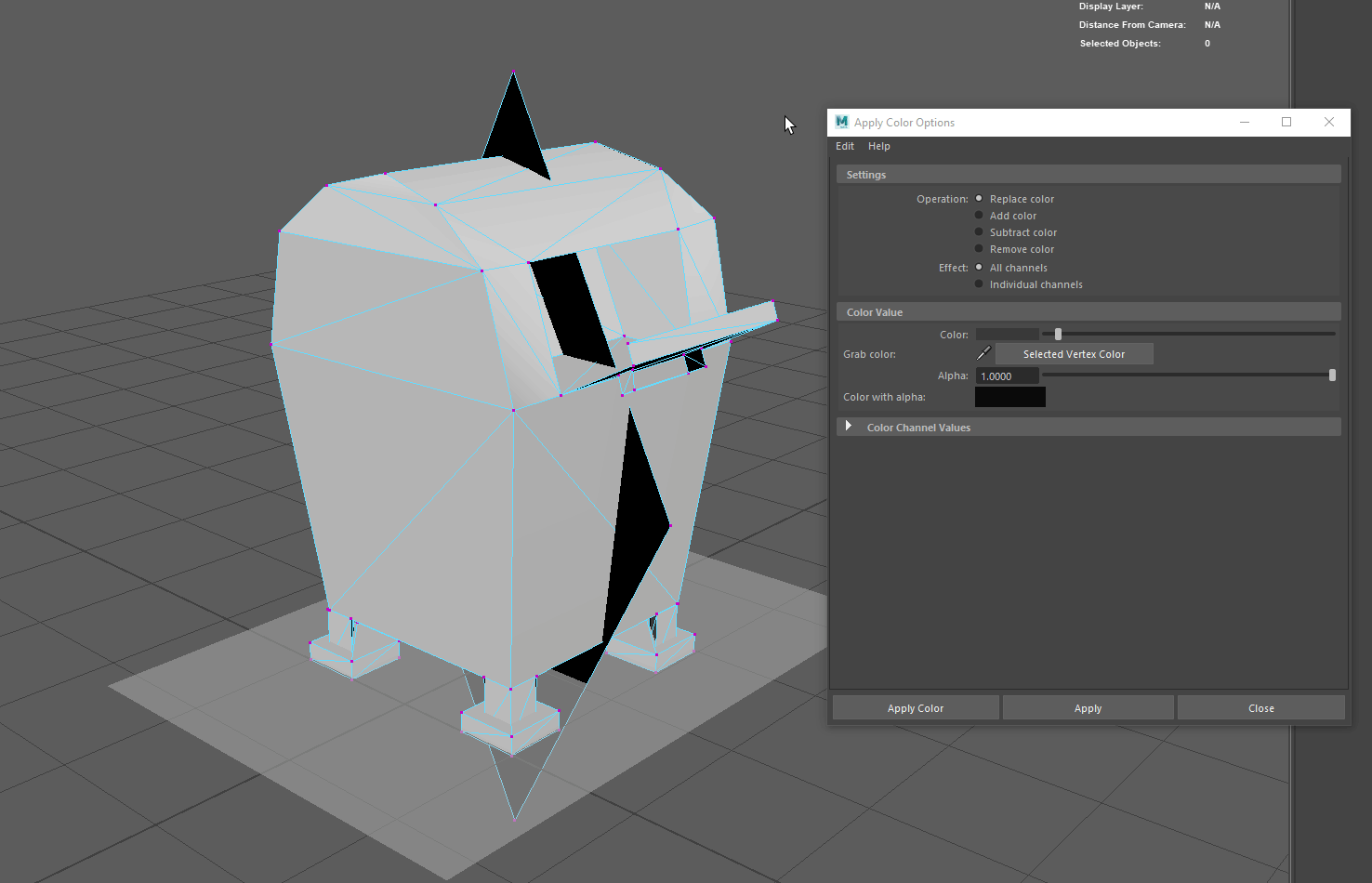
Using the Paint Vertex Color Tool
TBD